views
Power BI does more than create charts. It helps connect all your data from different places. This is a key skill taught in any Power BI Course Online. You can bring in data from Excel, SQL, APIs, cloud apps, and more- all in one dashboard.
In Bangalore, technology companies employ Power BI to integrate legacy databases and new cloud infrastructures. These configurations are mostly hybrid. A lot of individuals taking the Power BI Course in Bangalore learn how to handle this hybrid mix. IT teams desire live data without any manual steps.
Pune is a growing startup hub. There, the companies operate with data from the tools such as HubSpot, Zoho, or Google Sheets. These tools do not communicate directly with each other.
Types of Connections in Power BI
● Import Mode brings data into Power BI. It is fast and works well for most cases.
● DirectQuery keeps the data in the source.
● Hybrid Mode mixes both. It imports some data and queries other data live.
Each mode fits a different use case. If your data changes every minute, use DirectQuery. If it’s monthly reports, use Import Mode.
Using Power Query to Clean and Shape Data
Power Query is where you clean the data before using it.
It can:
● Remove empty rows
● Merge columns
● Filter data
● Rename headers
● Combine many files into one table
● Handle JSON and XML files
Power Query runs using a code called M. You don’t have to write it. But you can, if needed.
You can also create custom steps, like:
● Calculating tax
● Splitting names
● Matching two tables
People in the Power BI Course in Pune use Power Query to join customer data with sales data. They use this to build sales dashboards that update daily.
Working with On-Premise Data Using Gateway
Certain businesses house data on their own servers. This is referred to as on-premise data. Power BI can't access such data directly. You'll need a gateway.
You install it on a machine that is able to communicate with your server. Banking and insurance data is confidential and needs to remain local. Gateways allow them to use Power BI without relocating data to the cloud. Gateways also support both Import and DirectQuery modes. It prevents you from experiencing delays or stale reports.
Connecting APIs and Web Data
Power BI can also pull data from the web or online tools. If you have an API, Power BI can call it using Web.Contents. This works for services like Jira, Zendesk, and even weather data.
You can use:
● API keys
● URLs with filters
● Pagination for long results
● Headers for security
You can create function queries to reuse the same API logic across many records. It avoids downloading Excel files every day.
Here’s a simple table that shows where and how Power BI connects:
|
Source Type |
Mode Used |
Uses Gateway? |
Common Use Case |
|
Excel File |
Import |
No |
Small internal reports |
|
SQL Server |
DirectQuery |
Yes |
Real-time data reports |
|
Web API (JSON) |
Import |
No |
External services like CRM |
|
Oracle Database |
Import/Hybrid |
Yes |
Finance systems in large firms |
|
SharePoint List |
Import |
No |
HR or document tracking |
Sum up,
Power BI connects to various data types through built-in connectors. Import and DirectQuery provide various means of acquiring data. Power Query assists in tidying up and joining dirty data from various sources. Gateways enable you to utilize Power BI with on-premise servers securely. You are able to acquire live data from APIs through parameters and function queries.
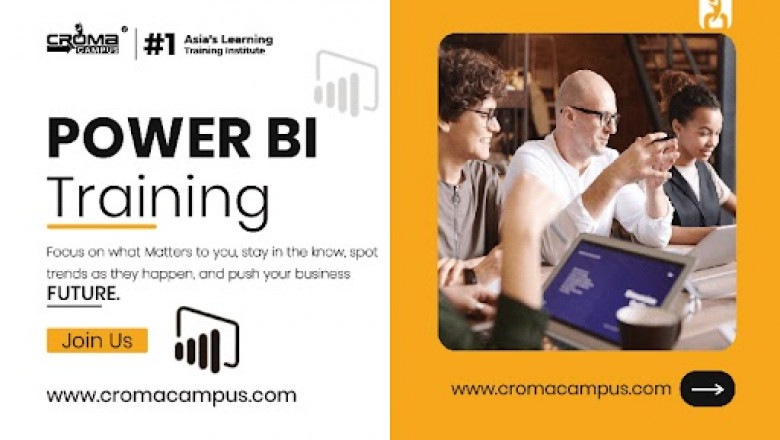

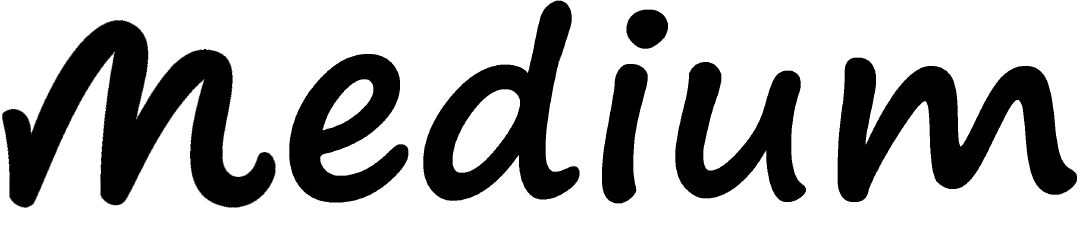
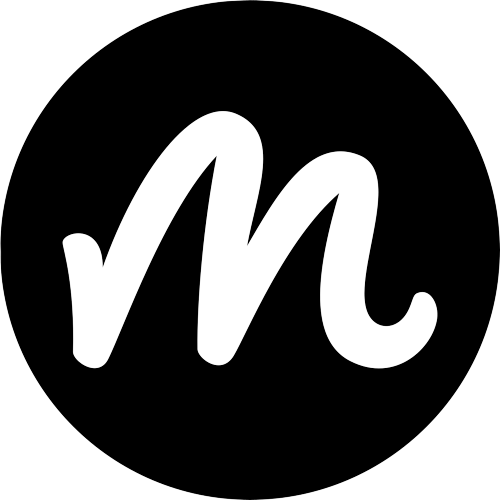










Comments
0 comment